Backups are an important part of digital security and should be considered for both personal computers phones etc and web applications like this one. Personally I hadn’t considered backup options for this blog until a few months in.
Backing up what is important in your digital life can help protect you against dramatic computer hardware failure and software ‘failure’. Just in case your motherboard explodes or you accidentally click the wrong link and download some ransomware having a backup means you can restore all your photos/work/documents.
Part 1 – Digital Ocean
Since I use Digital Ocean to host this website I can use their built in ‘droplet backup’ functionality to create weekly backups (server snapshots images). This functionality adds 20% to the price of the web hosting each month, so for me it costs US$2 extra per month to enable this. (Sign up to Digital Ocean here for US$10 in credit to use)
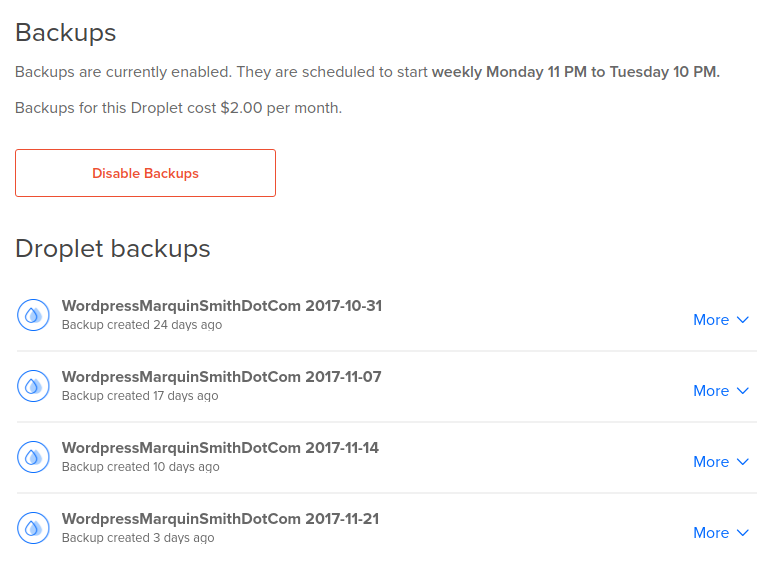
Part 2 – Updraft Plus
Updraft Plus is a WordPress plugin that can be found by searching the add new plugins for ‘updraft plus’
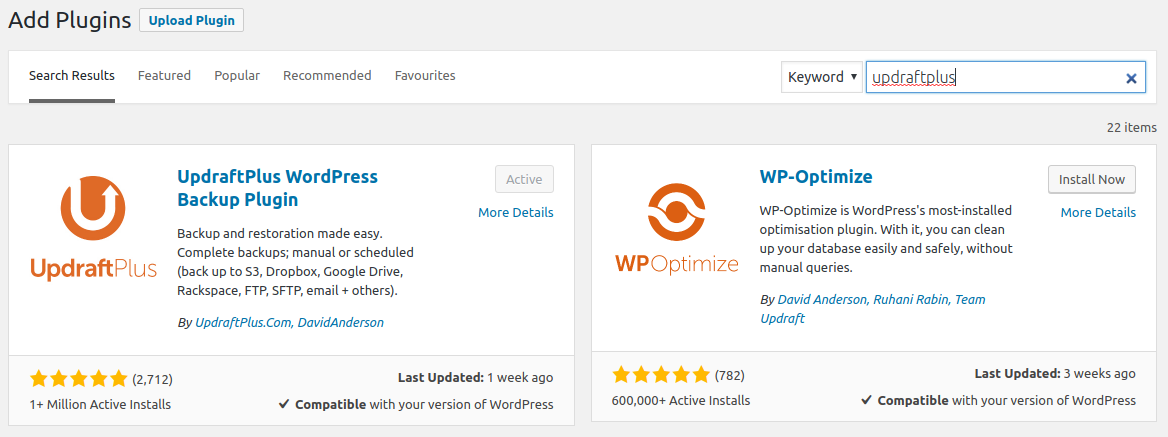
From what I have found so far Updraft Plus is a fantastic tool for backing up wordpress websites. Specifically this tool creates backups of all the files and databases that make up your website.
Updraft plus offers a range of backup locations, personally I have connected it to backup into my amazon S3 storage account.
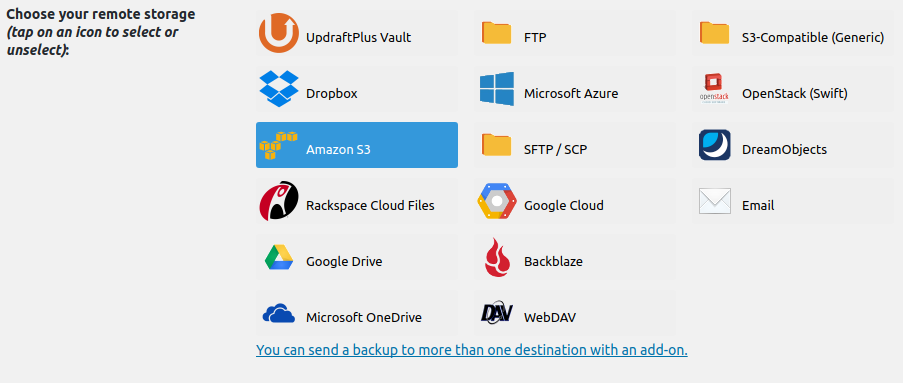
Instead of me waffling on about the product here is their own sales pitch.
I have found the free version has everything I need, although the premium does look like it has some pretty nifty features. For this site a weeks worth of daily backups is about 700MB data so it easily fits in the free allocation you get on either Dropbox or Google Drive. If you have a site that is more image or video heavy then the backups will likely take up more space.
At the moment with Updraft Plus I do daily backups and keep them for a week, this seems pretty reasonable to me.