This guide will walkthrough the set up for being able to load csv and excel files to Google Drive with python.
Uploading files to Google Drive is a useful to have as you can upload much larger data sets than can be loaded into Google Sheets (Check out this tutorial for how to upload data to Google Sheets with python).
As usual with python there is a package that takes cares of most of the legwork. We will be using the PyDrive package to upload files to Google Drive.
Prerequisites:
- Python with PyDrive installed
- Google Account
The PyDrive package has documentation to get set up using the tool. This is what I followed below, only with more screenshots.
Setting up Authorisation
Go to the Google API console and select Drive API
![]()
![]()
If this is the first time using the Google API console we may need to accept some terms and conditions
![]()
To enable the Google Drive API we need to first create a project.
![]()
Click “Create”
![]()
Give the project a name and click “Create”
![]()
This will make the project and take us back to the main Google Drive API screen where we can now enable this functionality.
![]()
Now we need to navigate to the credentials area to download some credentials we can use.
Select “Other UI (e.g. Windows, CLI tool)” in the first drop down and “User data” in the radio buttons options. Then click “What credentials do I need”?
![]()
We should now be at a screen where we are setting up client details for an “OAuth 2.0 client ID“.
Name the client and click “Create client ID”
![]()
Give the product a name and click “Continue”
![]()
Click “Download” to download the credentials then hit “Done”
![]()
We now have a client_id.json file on our computer. This needs to be renamed to “client_secrets.json and placed in your working directory.
Run Some Code
Run the following code in a python interpreter
from pydrive.auth import GoogleAuth
gauth = GoogleAuth()
gauth.LocalWebserverAuth()
drive = GoogleDrive(gauth)
file1 = drive.CreateFile({'title': 'Hello.txt'}) # Create GoogleDriveFile instance with title 'Hello.txt'.
file1.SetContentString('Hello World!') # Set content of the file from given string.
file1.Upload()This will open a new tab in your browser asking you to allow the project we just made in the Google API console. Click “allow”.
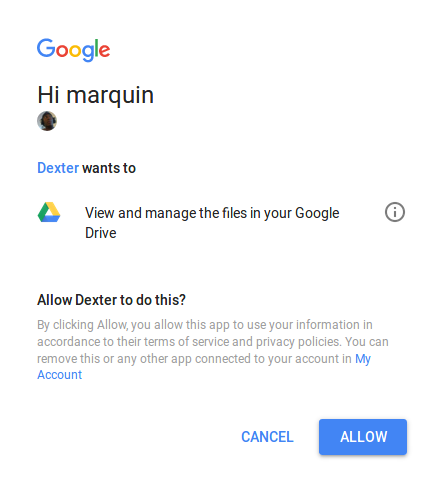
Then this code snippet will upload a text file into your Google drive called Hello.txt, with “Hello world” inside. What we really want however is to upload large csv files that are stored on local drives.
This snippet (following allowing the project access) will upload a local csv file called “something.csv” into a Google Drive account.
file1 = drive.CreateFile({"mimeType": "text/csv"})
file1.SetContentFile("something.csv")
file1.Upload()
Congratulations, you made it to the end! If you followed along you now have the ability to upload text and csv files to Google drive. Another tool in the tool belt to tame any data that might come your way.
I am a python user great ur done.Thank you for the wonderful info
NameError: name ‘drive’ is not defined
please help?
Hi QF, you are right. I missed the line defining what drive is here: ‘drive = GoogleDrive(gauth)’. Ive updated the code snippet now, this should work for you.
You forgot to import GoogleDrive for that line to work:
from pydrive.drive import GoogleDrive
how do we upload when we have only the file variable and not the file name?
Does creating a new project in the Google API Console have a cost in the short/long run?
Hi, creating a project in the Google Cloud Console doesn’t cost anything. However there are many different tools to make use of within a project. Enabling the Google Drive API doesn’t have any associated costs. If you were to use other tools such as the Cloud Vision API or Big Query then those will have costs.
is google drive api free to use in application?